Using Immersive Reader in Teams
- STCG Group
- Oct 18, 2022
- 1 min read
Updated: Dec 7, 2022

Immersive Reader is a free learning tool that uses proven techniques to improve reading for people regardless of their age or ability.
Read more to find out about:
Opening Immersive Reader:
1) To open Immersive Reader, open your class teams and hover over a message.
You will then have your reactions panel open. Click on the three dots, then select 'Immersive Reader' (see screenshot below):

2) Your message will then open up in Immersive reader and you can click on each word of the message to open pictures to describe each word. (see the guide below for an example)
Using Immersive Reader:

Translating messages in Teams:
You can also translate your Teams messages in Immersive Reader.
Watch the video below to find out how.
Need help with Teams? Click here to submit a help ticket, or email us at: asklrc@stcg.ac.uk.

%20(2).png)


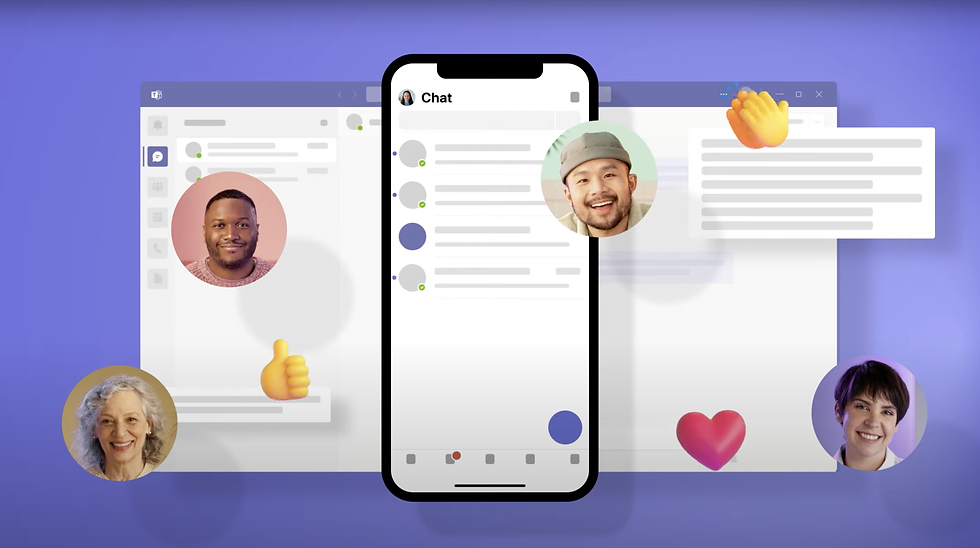
Comments