Connecting to College Wi-Fi (Google)
- STCG Group
- Nov 21, 2022
- 1 min read
Updated: Dec 6, 2022
Follow these steps to connect to our free college Wi-Fi on a Google Device.
Watch the video below to connect to our college Wi-Fi on a Google device, or follow the written instructions below:
Written Instructions:
1) Open your settings and select 'Network and Internet'
Make sure your Wi-Fi is turned on and then select the network option 'Eduroam'
2) Then, change the following settings:

EAP Method: PEAP
Phase-2 Authentication: MSCHAPV2
CA Certificate: Do Not Validate
Domain: kcnet.local
Identity: Student email address (200676@student.stcg.ac.uk)
Password: Usual College Password
This would be the same password you use to login to a college computer.
Please note: if you change your password, you will need to re-enter it to reconnect to the Wi-Fi.
Click 'Connect' to finish.
Didn't work?
If you have entered the details above and it still doesn't work, then please try the following:
Check your password is correct. To do this, login to a college computer. If your password is not working, you will need to reset your password.
Enter your college email address under 'Anonymous Identity'
If you are still having trouble, please speak to a member of the Learning Centre team.
Email us at asklrc@stcg.ac.uk

%20(2).png)

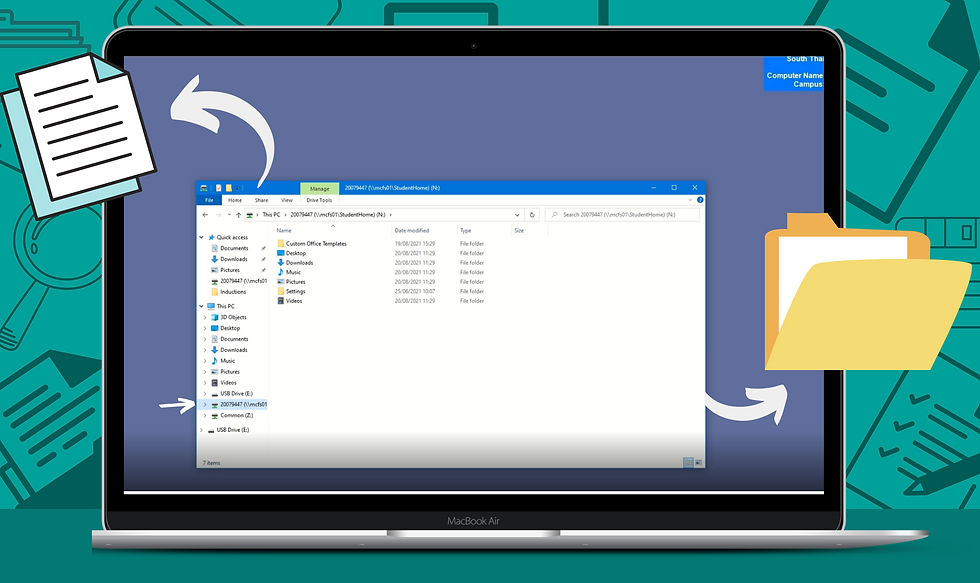

Comments